Thanks for visiting our blog!
Be sure to check back frequently for the latest industry news and workplace tips.

As the number of “smart” devices we own and access grows, there is a growing concern of how to secure the data these devices retain and share. Outside access to things like smart phones, Wi-Fi cameras, TVs, etc. can open outside access to data like personal information. Be sure to uniquely password protect all your “smart” devices, if able.
A quick check of the device settings or manual can show you how to secure an unprotected device in minutes. A secret pin on your smartphone can stop someone from spending your Venmo balance. A non-default password for your Alexa can stop a neighbor from connecting and starting a conference call in your living room. Stopping your LG flat-screen from automatically broadcasting wireless can prevent others from hijacking your movie night.
As you enhance the security on these devices, don’t forget to jot down those unique pins, passwords, and settings! A private, secure location, either online or offline (or preferably both) will ensure you can regain access while keeping others out-of-the-loop.
Did you know most home networks can be managed by opening a web browser, going to 192.168.0.1, and typing in "admin" for both the username and password? While there are some variations to this, it only takes a Google search to find the default management password to your “LINKSYS_2G_5482” Wi-Fi network.
If you are still using the out-of-the-box settings for your home network, you could already be, or easily become compromised. The good thing is, you can factory-reset your home network router, but then what’s next?
The good thing is, you can factory-reset your home network router, but then what’s next? Enhancing security on your home network can be done with guidance from the router’s manufacturer in either an online or printed manual. Key steps to look for include:
You’ll likely find other features like MAC address filtering, guest network creation, and more. While it may take time to understand more of the advanced features, they all can help you design a more secure home network!
It isn't easy keeping track of all the passwords we need to set, reset, or avoid duplicating in this day and age. To better assist you in rounding up your passwords in a secure location, we'd like to share our top 3 free password management applications.

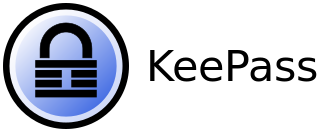
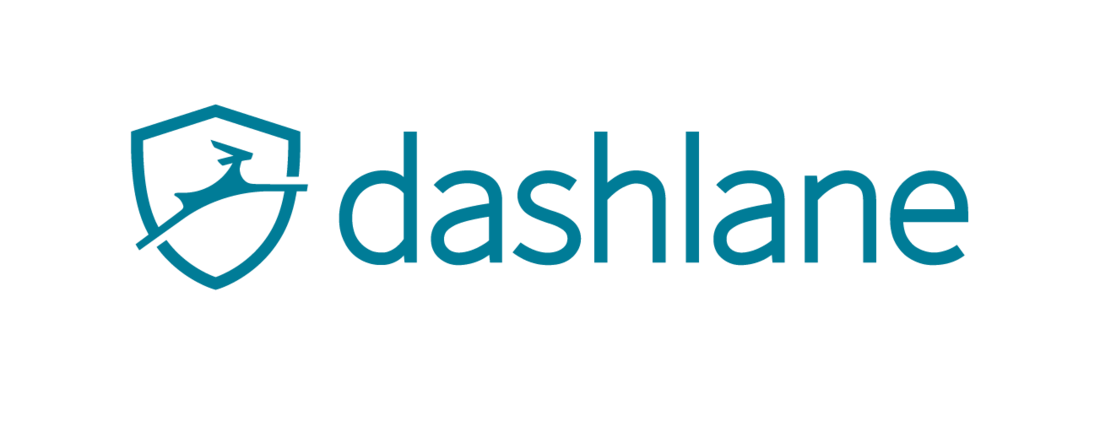
1306 County Rd F West
Suite 200
Minneapolis, MN 55112
Service Desk: 612-788-9233
Sales: 612-999-6200
We're here to help
Contact us today for unparalleled cybersecurity and IT solutions. Let's secure your future together.